In the fast-evolving world of Android customization, Android Multi Tools stands out as an indispensable all-in-one toolkit. Catering to the needs of Android users, developers, and modders, this powerful software simplifies complex operations, including rooting, custom ROM installation, bootloader unlocking, recovery flashing, and more. In this guide, we delve into the intricacies of Android Multi Tools, providing step-by-step instructions, key features, potential risks, and troubleshooting tips to empower you in maximizing the potential of your Android device.
How to Download Android Multi Tools Latest Version
Requirements
- Operating System: A Windows PC running Windows 7, 8, 8.1, 10, or 11
- User Privileges: Administrator privileges are necessary
- Additional Software: USB drivers corresponding to your specific Android device
Download Steps
- Visit the XDA Developers forum link for Android Multi Tools, the official and trusted host of the toolkit.
- Click the download link for the latest version, avoiding versions from unknown sources.
- Allow the file download to complete (usually 15-20 MB).
- Open File Explorer, navigate to the downloads folder, and double click on the downloaded
multi_tool_vX.X.exefile. - Accept Windows security prompts and provide admin approval to run and install the toolkit.
- Follow the prompts in the Android Multi Tools installer wizard to complete the installation.
- Launch Android Multi Tools from your Windows Start Menu or desktop shortcut after installation.
How to Download Android Multi Tools Latest Version
Here are the steps to download and install the most up-to-date version of Android Multi Tools on your Windows PC:
Troubleshooting Tips

- Temporarily disable any antivirus software, as it may block the installation. Re-enable antivirus after installation.
- If you encounter errors during installation, try running the executable as Administrator directly from your downloads folder.
- Ensure USB drivers are updated for your Android device before running Android Multi Tools.
Following these instructions will successfully download the latest release of the powerful Android Multi Tools application to your PC. Next, let’s explore how to use it.
Using Android Multi Tools – Key Features and Functions
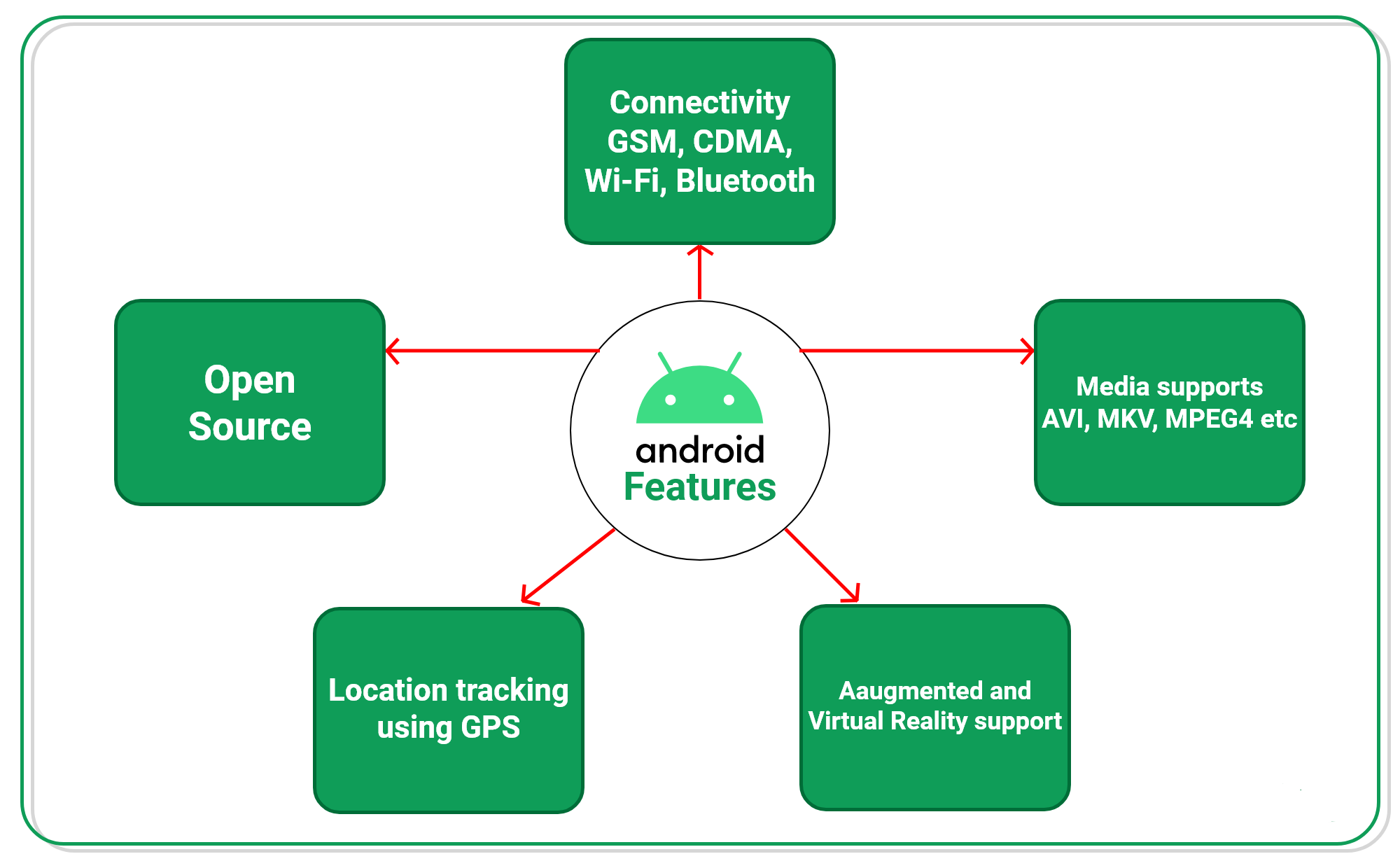
Android Multi Tools makes it easy to perform complex Android mods and system-level operations. Here are some of the top functions:
Rooting Your Android Device
- Android Multi Tools can root your phone or tablet with just a few clicks.
- It detects your specific Android model and version and applies customized rooting methods.
- Root access permits modifying or deleting system files, uninstalling bloatware, overclocking, and extensive customization.
Unlocking the Bootloader
- Unlocking your bootloader is required before flashing ROMs or recovery software.
- Android Multi Tools utilizes Fastboot or download mode to unlock your bootloader.
- The toolkit handles unlock code generation and automates the unlock process.
Installing Custom ROMs
- Flash any compatible custom ROM zip file to your Android device.
- Android Multi Tools transfers the ROM file and handles the imaging process automatically.
- Switch to a new Android OS version or custom ROM with a few clicks.
Installing TWRP Recovery
- Highly popular custom recoveries like TWRP can also be installed.
- Following bootloader unlocking, the toolkit installs TWRP to your device.
- TWRP enables Nandroid backups, app backups, file management, flashing ROMs, and more.
Additional Utilities
- Other handy tools include screenshot capture, battery diagnostics, app backup managers, app permission managers, file explorers, and more.
- Several device-specific utilities are also included for brands like Samsung, Motorola, LG, and Sony.
With this versatile toolkit, you have a simplified all-in-one solution for executing complex mods, maintenance, and troubleshooting operations on your Android OS.
Potential Risks and Warnings

While extremely useful, Android Multi Tools does entail some warnings and potential risks that users should heed:
- Bricking Risk – Modding mistakes can brick or damage your device. Proceed carefully and make backups.
- Data Loss – Back up important data first. Failed modifications may result in data loss or corruption.
- Security Issues – Rooting weakens some Android security defenses. Understand associated risks.
- App Incompatibility – Some apps may no longer function properly on a rooted device with custom ROMs.
- Updates – You may lose access to future OTA firmware updates from your manufacturer.
- Warranty Void – Your device warranty will be void if any hardware damage occurs. Mod at your own risk!
- Installation Problems – The toolkit may fail to work properly on some devices. Extensive testing has been done for stability but issues can still arise.
While the Android Multi Tools developers aim for reliable operation, things can still go wrong in the modding process. Work cautiously by backing up your device, understanding the risks, and reading guides before use.
Conclusion
Android Multi Tools provides an immensely useful suite of utilities for rooting, flashing ROMs, modding system apps, unlocking bootloaders, installing recoveries like TWRP, and automating other complex processes for Android devices.
The toolkit simplifies tasks requiring intricate manual work, great technical skill, and extensive research. For users new to the world of Android modding, this application is extremely valuable.
Always back up important data before undergoing any system-level Android modifications. While powerful, Android Multi Tools still entails some risks like potential data loss or device bricking. Overall, proceed with caution, adhere to guides, and avoid errors to unlock the full potential of your Android OS safely.
You can download Android Multi Tools for free from trusted sites like XDA Developers. Just look for links to the official latest version to avoid any modified or malicious files. With Android Multi Tools in your toolkit, you’ll have a simplified path towards rooting, ROM flashing, modding, and customizing your Android smartphone or tablet.
Official Website: www.xda-developers.com/android-multi-tools
Frequently Asked Questions
Q 1: Does Android Multi Tools Work on All Android Devices?
A: It has wide compatibility, but some very new models may not be supported yet until the toolkit is updated.
Q 2: Do I Need Root to Use Android Multi Tools?
A: No, the toolkit can help you root your unrooted device to perform additional mods and tweaks then.
Q 3: Can I Brick My Phone Using This?
A: There is always a risk of bricking when modifying system software. Follow guides carefully, back up data, and proceed with caution.
Q 4: Will Android Multi Tools Unlock My Phone’s Bootloader?
A: Yes, built-in utilities can automatically unlock your bootloader, which is required for many mods.
Q 5: Does Android Multi Tools Install Google Apps on Custom Roms?
A: No, you will need to separately install GApps packages yourself after flashing a new custom ROM.
Q 6: is Android Multi Tools Free to Download?
A: Yes, Android Multi Tools is free and open source software available at no cost, but donations are appreciated.
Q 7: What is the Best Site to Download Android Multi Tools?
A: Always download directly from the official XDA Developers forum page to ensure you get the real unmodified software.
Q 8: Can I Damage My Phone if Something Goes Wrong?
A: Yes, there is always a risk of hardware damage when modifying system software. Proceed with caution and make backups.
Q 9: Will I Still Get Ota Updates After Using This Toolkit?
A: No, manufacturer OTA firmware updates will likely no longer work after system-level modifications.

